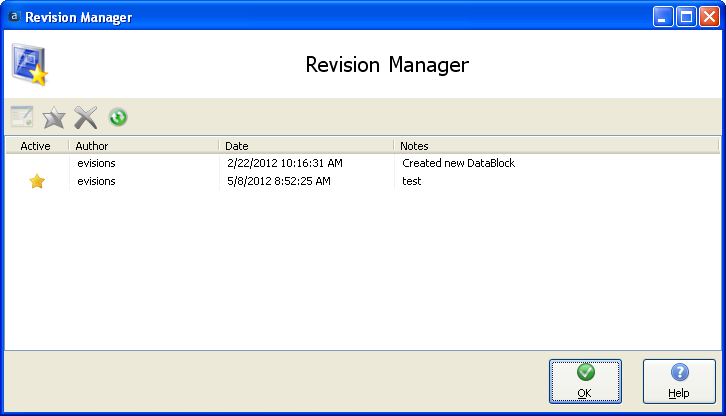Revision Control for DataBlocks and Reports
Revision Control provides a mechanism for creating and managing revisions of DataBlocks and Reports. Instead of creating multiple copies of DataBlocks and Reports, each with a different name, Revision Control stores all revisions under the same DataBlock or Report name. Revision Control can be applied to all report types (Dashboards, CSV, Banded, and Extract).
Applying Revision Control
To apply Revision Control to a folder, DataBlock, or Report, right-click on the object and select Revision Settings. The dialog box below will then be displayed. Select the desired option and click OK to continue. The Use Parent Setting selection allows you to apply the setting of the object’s parent. For example, the parent of a report would be a DataBlock, the parent of a DataBlock would be a folder, and the parent of a folder could be another folder or the root of the Explorer Tree.
As mentioned above, Revision Control Settings can be applied to folders. Assigning settings to folders is a convenient way to apply common settings to child DataBlocks. Keep in mind the concept of multiple revisions for folders does not exist since folders themselves are only containers; revisions can exist only for DataBlocks and Reports.
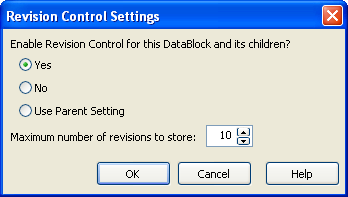
If Revision Control is enabled for a DataBlock or Report, after editing the object and when saving (or committing), the following dialog box will be displayed.
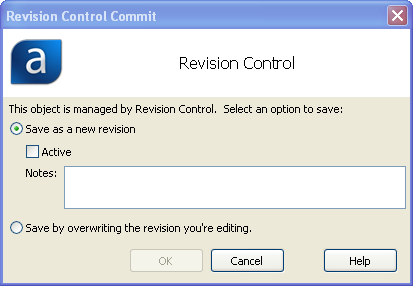
In this dialog box you have the option of saving your changes as a new revision or overwriting the revision you are editing. Additionally you can identify this revision as the active revision by selecting the Active check box.
Since multiple revisions can be applied to a DataBlock or Report, prior to editing or executing the object, you want to be sure you are accessing the intended revision. The intended DataBlock or Report should be set as the active revision.
Additionally, when editing a report, be sure the report is accessing the intended revision of the DataBlock. Make the intended DataBlock the active revision before editing the associated report.
Managing Revisions
At any time you can manage the revisions for an object. Select the object, right-click and select Manage Revisions. The dialog box below will then be displayed. Information regarding the revisions for the object is displayed.